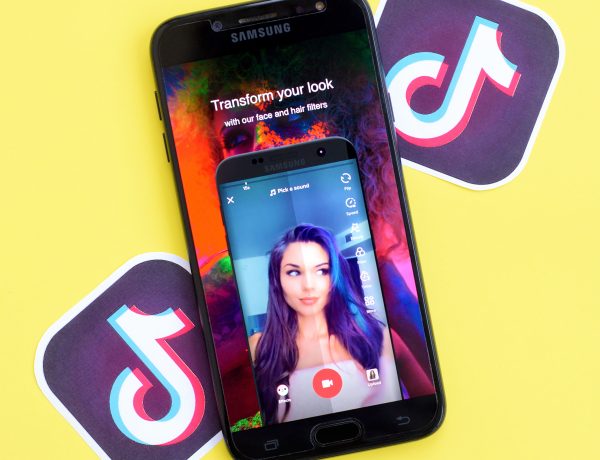Speed Up Social Media
Today we want to share tips on how to speed up social media and avoid lag and slowdowns. Do you encounter lag on Instagram or Facebook when using your iPhone or Android device? Several factors could cause this problem, such as temporary glitches due to bugs, a corrupted cache, or an outdated app version. To fix the lag on your iPhone or Android device, you need to follow some troubleshooting steps.
Why is My Phone Lagging so Bad?
Several factors can contribute to a choppy performance on Instagram or any other social network. These include slow internet speeds, low RAM on your phone, using an outdated app, having active data saver mode enabled, uploading high-quality content, and experiencing a corrupt cache. If phone acting is slow, you should free up more resources and restore the application itself.
How to Speed Up Social Media?
#1 Increase Your Internet Speed
Your Instagram feed brims with a plethora of photos, videos, and Reels. To experience swift content loading, ensure a sturdy internet connection on your phone.
If you’re connected to a sluggish network, a noticeable lag may infiltrate your Instagram feed. When connected to Wi-Fi, opt for the 5 GHz Wi-Fi frequency instead of the 2.4 GHz one. This will grant you faster network speeds and quicker load times.
#2 Free Up More Memory
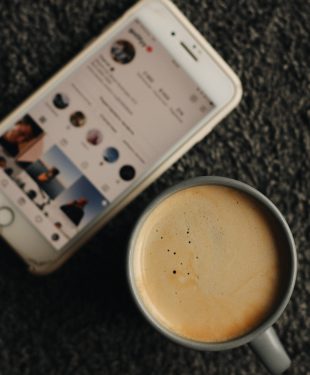
Photo by on Pexels
If Instagram is lagging, it is likely that your device does not have enough free memory which is causing it to lag. Smart cleaning can solve this problem, but it is not available by default on either iPhone or Android. If you want to boost your phone quickly and easily, you can use the CleanUp app. You can view in App Store and download the app from there. In addition to the fact that it helps fight waste, it also allows you to organize contacts. If you need to clean up more memory on your device, you can compress videos and photos, and this is one of the main types of data that takes up space.
#3 Update the App
You are not responsible for every error; Instagram may be experiencing lag due to a bug on their end. This can occur occasionally, but Meta, the owner of Instagram, will promptly release updates to resolve any issues. Hence, simply check for and install new updates as they become available.
On your iPhone or Android device, the easiest way to update an app is to open the Apple App Store or Google Play Store, search for the relevant app, and look for the “Update” option instead of “Open”. Therefore, search for Instagram and tap “Update” if it is displayed.
#4 Clear Cache
Instagram, like many other mobile apps, accumulates cache in the background for faster loading of frequently visited pages. If you are a frequent user of Instagram, you might accumulate a substantial amount of cache data, which can cause lag on Android devices.
To resolve this issue, you need to clear the Instagram cache by following these steps:
- Long-press the Instagram icon to access the app info menu.
- Navigate to the Storage and Cache menu.
- Select the option to clear the cache from the menu that appears.
#5 Disable High-Quality Uploads

Photo by on Pexels
Users can upload videos of higher quality on Instagram using mobile data or Wi-Fi. However, larger file sizes may require additional processing time, which could result in a lag when using Instagram during a high-quality media upload. To disable high-quality uploads on Instagram, follow these steps:
- Open your Instagram account on your iPhone or Android device.
- Tap on the hamburger menu and go to Settings and Privacy.
#7 Use The Lite Version Of The Application
Apps become more resource-intensive on your smartphone, especially when it comes to RAM, as they grow in complexity. RAM, a part of your phone’s memory, enables multitasking and handling demanding apps like Instagram.
Most modern smartphones have ample RAM to handle Instagram smoothly, but if you use an older smartphone, you might face issues. Android users, however, have an alternative option – switching to Instagram Lite. Instagram Lite is a stripped-down version that consumes fewer resources on your phone.
#8 Reinstall App
If none of the tricks are effective, you should reinstall the social network application on your iPhone or Android device and start afresh. If we take the same Instagram as an example, the procedure looks like this:
Android: Long press the Instagram app icon and tap on the ‘i’ to open the information menu choose Uninstall and confirm your decision.
iPhone: Long press the Instagram app icon and select ‘Remove Instagram’ and tap ‘Delete Instagram’.
Conclusion
Instagram, Facebook, Snapchat, or any other application may start to lag. You have the tools to overcome this problem. You can improve Internet speed, and device performance, and optimize the application itself. These measures should be enough for the social network to start working quickly and stably. However, we shouldn’t rule out the possibility that this is a temporary problem with the social network and you just need to wait a little.
Read more social media articles at ClichéMag.com
Images provided by Deposit Photos, BingAI, Adobe Stock, Unsplash, Pexels, Pixabay & Creative Commons